Recently I performed a vCenter upgrade 7.0 to 8.0 for a customer, standalone vCenter with ELM, and was a good learning curve
Part 1 will brief about the Pre-requisites and how to verify for the version/compatibility matrix/script run
Pre-Requisite
Compatibility Matrix – validate the version compatibility for the components and sequence of upgrade
- url —–> https://interopmatrix.broadcom.com/Interoperability
- url —–> https://knowledge.broadcom.com/external/article/308161/update-sequence-for-vmware-vsphere-80-an.html
- Use VCF Daignostic tool for vSphere (VDT) – check for any alerts
- url –> https://knowledge.broadcom.com/external/article/344917/using-the-vcf-diagnostic-tool-for-vspher.html
- How to do–> enable SSH and WinSCP session to vCenter
- Note: if any bash shell issue run “chsh -s /bin/bash”
- download the file to RDP machine
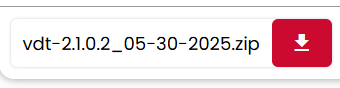
- upload the files via winscp to the vcenter ( 2 files one for the vdt and other for certificate check covered in next point)
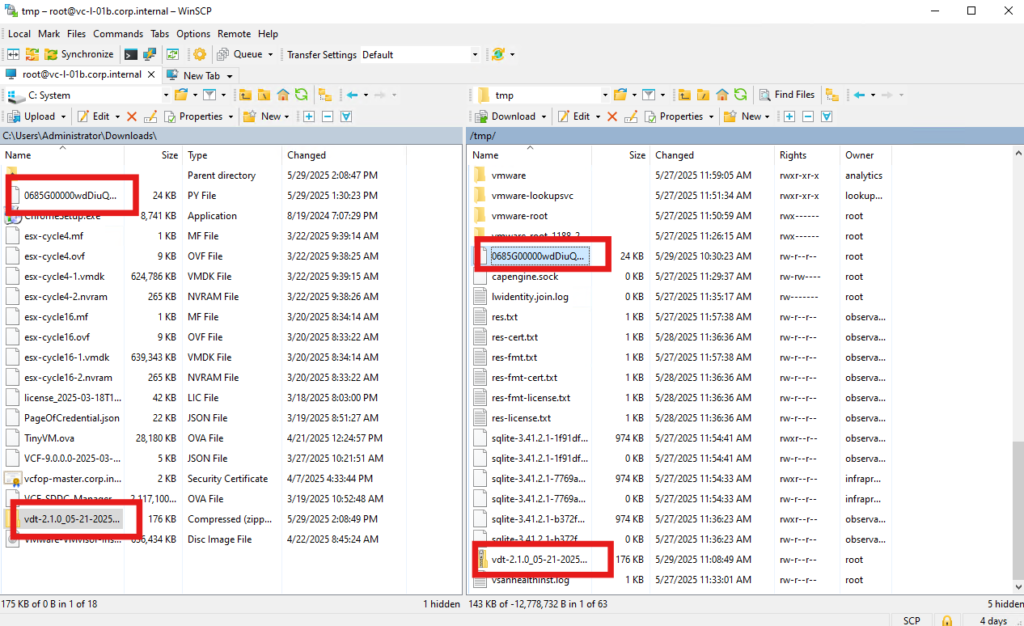
- unzip the file

- run the tool using the cmd and key in the “password”
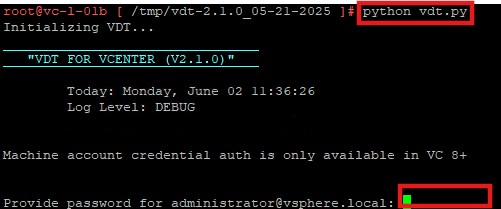
Validate the Output –>scroll to verify if there are any “FAILED” alerts from the pretty long output. still can be exported and verify the same
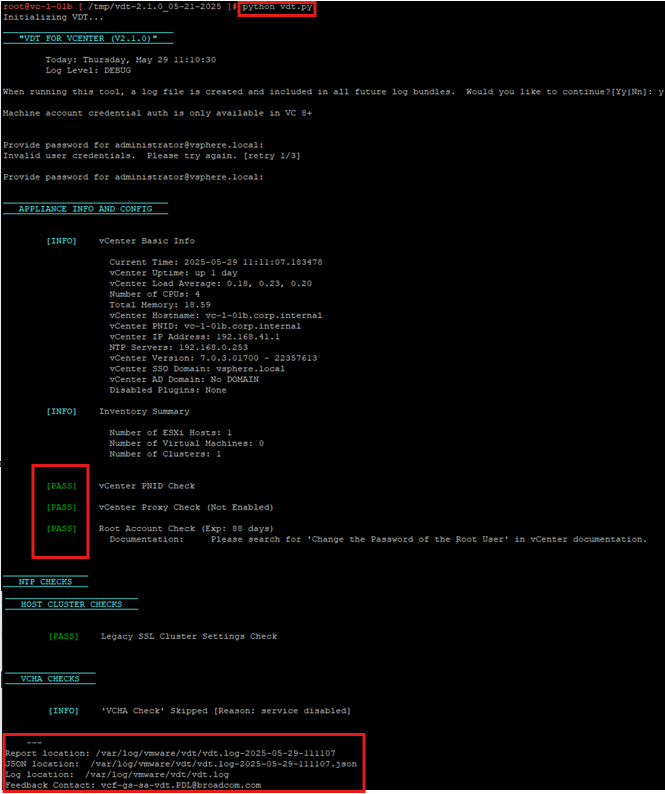
Note: If there are any STS errors in the VDT output the follow this url and run the script “fix_sts_attrs”
url–> https://knowledge.broadcom.com/external/article?legacyId=91965
To fix it run it on one vcenter,as it is on ELM it will be fixed on all vcenter
3. Pre-check for any weak/expired certificates
- url –>https://knowledge.broadcom.com/external/article/313460/upgrading-vcenter-server-or-esxi-80-fail.html
- url –>https://knowledge.broadcom.com/external/article/344201/verify-and-resolve-expired-vcenter-serve.html
- putty to the vcenter and run the command and the output should be “validation should be successful”

In parallel, run this command to see the expiry date for the certificates on the vCenter Appliance:
for store in $(/usr/lib/vmware-vmafd/bin/vecs-cli store list | grep -v TRUSTED_ROOT_CRLS); do echo "[*] Store :" $store; /usr/lib/vmware-vmafd/bin/vecs-cli entry list --store $store --text | grep -ie "Alias" -ie "Not After";done;
Validate the Output –>all the certificate dates are to be in future dates

4. verify the dvSwitch version it should be 7.0 and above if not need to upgrade the same
5. check replication status — ssh to vcenter and run the cmd and provide password when prompted

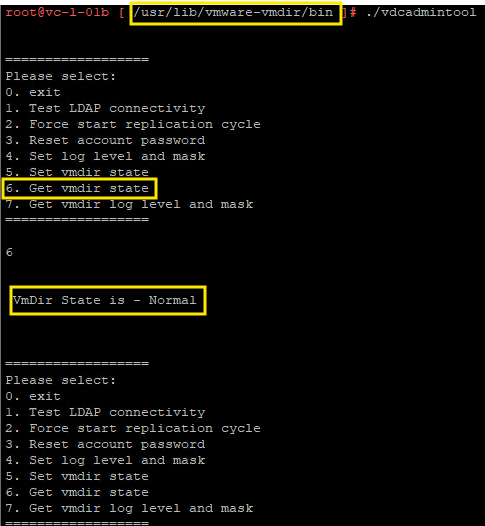
Part 2 –> quick brief about the Pre-requisites and steps to perform upgrade
Handy Information to have before Upgrade
- RDP/VDI access to customer environment
- IP address of the vcenter eg. 192.168.1.10/24 GW 192.168.1.1 Port group -MGMT
- IP address (temp) e.g. 192.168.1.100 and VM name (temp) e.g. vcenter-new
- Make sure the above IP address is whitelisted and ports are open
- License 8.0 details
- vCenter 8.0 iso file
Before Start of the Upgrade
customer side checks
- confirm on the Maintenance schedule and collect SPOC information
- pause the alerts for the Configuration Item (CI’s)
- check if backup is configured and able to trigger a new one
- remediate any errors/alerts from the VDT output
- proactive SR with the vendor i.e.Broadcom support.
Tasks to perform
- Take backup of all vCenter
- Power off all the vCenter VM’s
- Take cold snapshot of VM’s
- Power on all the vCenter VM’s
follow the url for upgrade procedure –>
https://knowledge.broadcom.com/external/article/372863/quick-guide-to-upgrade-from-vcenter-serv.html
Troubleshoot and log collection
follow the below url and collect the logs
- https://knowledge.broadcom.com/external/article/320837/using-the-lsdoctor-tool.htm#lscheck
- https://knowledge.broadcom.com/external/article?legacyId=1011641
- https://knowledge.broadcom.com/external/article/313058/capturing-vcenter-server-service-resourc.html
- https://knowledge.broadcom.com/external/article/326305/how-to-export-vmdir-information-from-vce.html

Thanks for Reading!!!!
